- Start->Run
- Type regedit
- Click HKEY_LOCAL_MACHINE
- Click SYSTEM
- Click CurrentControlSet
- Click Services
- Click WZCSVC
- Add a DWORD entry named "Start"
- Change value as "2"
Showing posts with label xp. Show all posts
Showing posts with label xp. Show all posts
Tuesday, May 18, 2010
I am using XP and can't connect with Wi-Fi. My friend say WZC is missing. Any solution?
Wednesday, April 28, 2010
How to create your own Sleep button in XP?
- Right click on the desktop.
- Select New -> Shortcut.
- In the text box type rundll32.exe powrprof.dll,SetSuspendState
- Click Next.
- Type Sleep in the text box.
- Click Finish.
Tuesday, June 2, 2009
Trick to show your photo in My Computer Properties.
Step 1
Open Note Pad
Type the following lines as instructed.
Step 2
Use Paint Or visit picresize.com
Change your photo to 180 x 120 pixels
Save your photo as "oemlogo.bmp"
Save or copy in 'C:\Windows\System32" folder
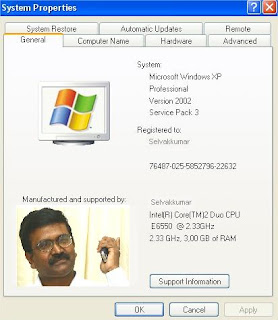
Open Note Pad
Type the following lines as instructed.
- [General]
- Manufacturer=Your Name Here
- [Support Information]
- Line1=Your Name Here
- Line2=Your Address Here
- Line3=Your Email Address Here
Step 2
Use Paint Or visit picresize.com
Change your photo to 180 x 120 pixels
Save your photo as "oemlogo.bmp"
Save or copy in 'C:\Windows\System32" folder
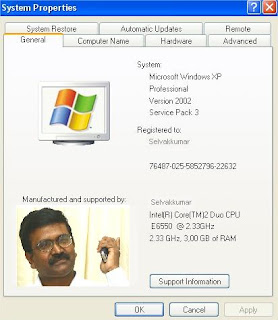
Friday, March 20, 2009
How to start my computer in "Safe Mode"?
Switch off and Switch on your computer
Press F8 before you get windows logo.
Press F8 before you get windows logo.
Friday, November 28, 2008
In the task bar a balloon with "MTP device has been found" is coming. How to stop this?
Start --> Right Click
Select Properties --> Select Properties
Select Taskbar --> Click Customise box
Click "Show hardware devices" (Some times you may see 'No title'. Select that)
Select "hide when inactive" (on the right)
Change it to "always hide"
This will allow you to use 'Add New Hardware' in Control Panel.
"always hide." This will allow you to use add new hardware, you can then delete the devices
To know what is a MTP device? click here.
Click here to know what is MTP?
Select Properties --> Select Properties
Select Taskbar --> Click Customise box
Click "Show hardware devices" (Some times you may see 'No title'. Select that)
Select "hide when inactive" (on the right)
Change it to "always hide"
This will allow you to use 'Add New Hardware' in Control Panel.
"always hide." This will allow you to use add new hardware, you can then delete the devices
To know what is a MTP device? click here.
Click here to know what is MTP?
Labels:
audio,
digital camera,
how,
media player,
mobile phone,
MTP,
streaming,
task bar,
tips,
trouble shoot,
video,
windows,
xp
My taskbar says a "MTP device has been found". What is this?
Devices like Mobile Phones & Portable Audio/video Players (with USB connectivity) are called MTP devices.
Did you connect 'Mobile Phone' or any 'Portable Audio/Video Player" in your USB Port?
If yes, you will get this balloon in Windows Task Bar.
Upgrade Windows Media Player to ver 10 or higher to stop this 'task bar balloon' and install MTP (Media Transfer Protocol). Click here to know what is MTP
Did you connect 'Mobile Phone' or any 'Portable Audio/Video Player" in your USB Port?
If yes, you will get this balloon in Windows Task Bar.
Upgrade Windows Media Player to ver 10 or higher to stop this 'task bar balloon' and install MTP (Media Transfer Protocol). Click here to know what is MTP
Labels:
balloon,
digital camera,
mobile phone,
MTP,
task bar,
tips,
video,
windows,
xp
What is PTP?
PTP or Picture Transfer Protocol is used in windows based systems to download pictures from digital cameras. Particularly useful when handling media objects larger than 4GB and streaming videos.
Both Microsoft and Mac have PTP as inbuilt. Linux & open source has many supporting libraries.
Both Microsoft and Mac have PTP as inbuilt. Linux & open source has many supporting libraries.
What is MTP?
MTP is the short form of Media Transfer Protocol.
This protocol is required to download audio files from digital audio players and movie files from portable media players like mobile phones.
By Installing Windows Media Player 10 or above you can enable MTP in your PC.
This protocol is required to download audio files from digital audio players and movie files from portable media players like mobile phones.
By Installing Windows Media Player 10 or above you can enable MTP in your PC.
Labels:
install,
media player,
mobile phone,
MTP,
windows,
xp
Friday, November 14, 2008
Selva, I cannot click and open drives in my computer. It asks for the programe to open this! . Help me!
Click the above link.
Download w32-Rajump-Removal-Tool
Install the software & run
This may help you.
Labels:
freeware,
system restore,
tips,
trouble shoot,
virus,
windows,
xp
How to start the system using "System Restore to Restore" in Windows XP?
If Windows does not start,
- Press restart button
- Then press the F8 key when Windows begins to start.
Windows Advanced Options menu will appear. - Use the ARROW keys to select Last Known Good Configuration (your most recent settings that worked),
- Press ENTER.
- If a boot menu appears, use the ARROW keys to select Microsoft Windows XP, and then press ENTER.
Labels:
system restore,
tips,
trouble shoot,
windows,
xp
How to turn off or turn on Windows XP System Restore
1. Click Start.
2. Right-click My Computer, and then click Properties.
3. Click the System Restore tab.
4. Clear the "Turn off System Restore" or "Turn off System Restore on all drives" check box.
5. Click Apply, and then click OK.
2. Right-click My Computer, and then click Properties.
3. Click the System Restore tab.
4. Clear the "Turn off System Restore" or "Turn off System Restore on all drives" check box.
5. Click Apply, and then click OK.
Thursday, November 13, 2008
Everytime I boot, I get a balloon tip saying "Your computer is at risk! No firewall is turned on. Click this balloon to fix this problem." I checked "Don't monitor" but it goes back to "OFF" on the next boot. What can I do?
Just stop the service called "Security Center"
- Start -> Run > services.msc
- Select "Security Center"
- Right click -> Stop
Tuesday, November 11, 2008
How to stop my XP folders opening in new windows?
Tools -> Folder Options ->General(Tab) -> Open each folder in the same window ->Apply
Thursday, November 6, 2008
Suggest me some short cut keys for Windows
| Shortcut Keys | Description |
| Windows Key + D | Minimizes all windows and returns the user to the desktop. |
| Windows Key + M | Minimizes all windows. |
| Windows Key + SHIFT + M | Undo the minimize. |
| Windows Key + E | Open Microsoft Explorer. |
| Windows Key + Tab | Cycle through open programs through the taskbar. |
| Windows Key + F | Display the Windows Search / Find feature. |
| Windows Key + CTRL + F | Display the search for computers window. |
| Windows Key + F1 | Display the Microsoft Windows help. |
| Windows Key + R | Open the run window. |
| Windows Key + Pause / Break key | Open the system properties window. |
| Windows Key + U | Open Utility Manager. |
| Windows Key + L | Lock the computer (Windows XP and above only). |
Friday, October 31, 2008
How to create a icon? Can I use my photo as an icon?
It's very simple dear friends.
An icon is a small 32x32(pixels)image.
The file name extention is '.ico'
Example : word.ico, games.ico, mydocuments.ico, myphoto.ico
The 'Paint' software is more than enough to create an icon.
(Paint is free with Windows)
To convert your photo as an icon
Start -> Run -> mspaint
open -> (your photo)
image -> attributes -> pixels -> width 32 -> height 32
file -> save as -> myphoto.ico
That's all. Now your photo is ready as an icon.
An icon is a small 32x32(pixels)image.
The file name extention is '.ico'
Example : word.ico, games.ico, mydocuments.ico, myphoto.ico
The 'Paint' software is more than enough to create an icon.
(Paint is free with Windows)
To convert your photo as an icon
Start -> Run -> mspaint
open -> (your photo)
image -> attributes -> pixels -> width 32 -> height 32
file -> save as -> myphoto.ico
That's all. Now your photo is ready as an icon.
Wednesday, October 29, 2008
My computer takes 5 minutes to shutdown. Please help me
Tip #1 : Too many unnecessary programs running in the background
Try to stop unnecessary programs during booting.
1. Open your Start menu.
2. Click Run
3. In the command screen type "msconfig.exe"
4. In the system configuration utility,click either service or startup tab.
5. Uncheck all programs that your are no longer want to run in the background.
6. Click OK
Tip # 2 - Disorganized and fragmented files
When you shutdown the computer tries to read all the files running in the background, before stopping them. But when you delete, rewrite, copy or move a file very frequently that may slow down the computer to read files. So de-fragmentation is necessary.
To defragment :
1. Open the Start Menu
2. Click on My Computer
3. Right Click your C: drive or your hard drive image.
4. Scroll down to the Properties and Click
5. In the Properties Menus, Open the Tools menu.
6. Choose Defragment Now.
Tip #3 : Paging file (Pagefile.sys) size may be too large
paging file (Pagefile.sys) is a hidden file on your computer's hard disk that Windows XP uses as if it were random access memory (RAM). Therefore this file can be huge. On shutdown it must be cleared. This can cause very slow computer shutdown. We can avoid this by instructing our computer to not close this file during shutdown.Warning this a a dangerous tip because you to edit your manually registry. This can cause serious damage. A registry cleaner may be able to perform this function for you.
To instruct XP to not to close pagefile.sys
1. Click Start
2. Click Run
3. Type regedit.exe
4. Find the folder: HKEY_LOCAL_MACHINESystemCurrentControlSetControlSession ManagerMemory
5. At this point you will see a list of files, Double click on Clear Page File At Shutdown
6. Change the value of the paging file to "0"
Tip #4: Check Your Device Drivers
When your computer shutdown, the operating system must disengage from all your hardware devices. This action allows the devices to power off. If the device has error or cannot be find the device, Windows will have a very slow shutdown or even hang forever. Updating the driver or troubleshooting it may eliminate this problem.Check your device drivers for any errors which are indicated by an yellow exclamation mark or an X. Following the below instructions to evaluate the driver::
1.Click “Start”
2.Click “Control Panel”
3.Click “System”
4.In the System menu, click the “hardware” tab
5.Click Device Manager to bring up a full list of installed
hardware drivers.
6.Right click and choose “Properties” to evaluate the status and troubleshoot the hardware device.
At this point, you can either delete the driver or update it. If you choose to delete the driver, when you restart your computer, Windows will search for a driver to replace it. It may replace it with a more suitable driver or request that you download a new one.
Try to stop unnecessary programs during booting.
1. Open your Start menu.
2. Click Run
3. In the command screen type "msconfig.exe"
4. In the system configuration utility,click either service or startup tab.
5. Uncheck all programs that your are no longer want to run in the background.
6. Click OK
Tip # 2 - Disorganized and fragmented files
When you shutdown the computer tries to read all the files running in the background, before stopping them. But when you delete, rewrite, copy or move a file very frequently that may slow down the computer to read files. So de-fragmentation is necessary.
To defragment :
1. Open the Start Menu
2. Click on My Computer
3. Right Click your C: drive or your hard drive image.
4. Scroll down to the Properties and Click
5. In the Properties Menus, Open the Tools menu.
6. Choose Defragment Now.
Tip #3 : Paging file (Pagefile.sys) size may be too large
paging file (Pagefile.sys) is a hidden file on your computer's hard disk that Windows XP uses as if it were random access memory (RAM). Therefore this file can be huge. On shutdown it must be cleared. This can cause very slow computer shutdown. We can avoid this by instructing our computer to not close this file during shutdown.Warning this a a dangerous tip because you to edit your manually registry. This can cause serious damage. A registry cleaner may be able to perform this function for you.
To instruct XP to not to close pagefile.sys
1. Click Start
2. Click Run
3. Type regedit.exe
4. Find the folder: HKEY_LOCAL_MACHINESystemCurrentControlSetControlSession ManagerMemory
5. At this point you will see a list of files, Double click on Clear Page File At Shutdown
6. Change the value of the paging file to "0"
Tip #4: Check Your Device Drivers
When your computer shutdown, the operating system must disengage from all your hardware devices. This action allows the devices to power off. If the device has error or cannot be find the device, Windows will have a very slow shutdown or even hang forever. Updating the driver or troubleshooting it may eliminate this problem.Check your device drivers for any errors which are indicated by an yellow exclamation mark or an X. Following the below instructions to evaluate the driver::
1.Click “Start”
2.Click “Control Panel”
3.Click “System”
4.In the System menu, click the “hardware” tab
5.Click Device Manager to bring up a full list of installed
hardware drivers.
6.Right click and choose “Properties” to evaluate the status and troubleshoot the hardware device.
At this point, you can either delete the driver or update it. If you choose to delete the driver, when you restart your computer, Windows will search for a driver to replace it. It may replace it with a more suitable driver or request that you download a new one.
Subscribe to:
Posts (Atom)
