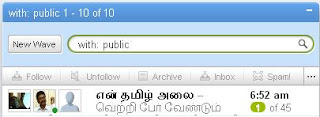Click on the Wifi Connection icon on bottom right of screen and you should see a window that indicates connection, strength and duration. Click on the Properties tab.
This window will show the type of networking card installed. Click on the Wireless Networks tab.
Once the Wireless Network Connection Properties window is open you will have two options depending on how you set up your laptop.
If you do not see any networks listed in Preferred or Available networks, you will have to manually add the SSID. Click on Add. You will have to enter the SSID and WEP key (if required). Click OK and you should then see the network you just added in the Available networks box.
If you see the correct SSID showing in the Available Networks, then you need to click on Configure in order to enter the WEP key if that is required.
In this window, enter the SSID for the Wi-Fi network you want to access. Make sure you do not have CAPS lock or NUM lock while entering the information.
If a Network key is required, click on "Data Encryption and then enter the Network key you have been provided with. Again make sure you do not have CAPS or NUM lock on. Click OK when entered. If you have entered the key incorrectly a message will pop up and you will need to re-enter the key.
Next go to Start - and where it says Connect To click on that and you should see choices. Click on Wireless Network Connection and it should work.
Wednesday, November 18, 2009
Saturday, November 14, 2009
How to add a stranger to your wave?
So now you've got into wave. Welcome!
But "Now what?" . This is the question everyone asked, after entering into wave. Especially when you find nobody to wave with, what will you do?
Very simple. To meet people what you do? You go public to see and interact people. Same way you reach a public wave, jump into it, meet strangers, say hello and develop contacts.
Here is how you can do that.
with:public
This is the first search command every Wave newbie needs to know:
Type with:public in the inbox window.
Press search button.
Now you will see a sea of public wave.
Select any wave of your choic.
Click on the profile photo of anybody.
Ping them, chat with them and add them
Thats all!
But "Now what?" . This is the question everyone asked, after entering into wave. Especially when you find nobody to wave with, what will you do?
Very simple. To meet people what you do? You go public to see and interact people. Same way you reach a public wave, jump into it, meet strangers, say hello and develop contacts.
Here is how you can do that.
with:public
This is the first search command every Wave newbie needs to know:
Type with:public in the inbox window.
Press search button.
Now you will see a sea of public wave.
Select any wave of your choic.
Click on the profile photo of anybody.
Ping them, chat with them and add them
Thats all!
Friday, November 13, 2009
How to connect twitter to your Googlewave?
- Press "New Wave" button from the inbox.
On the right a new wave window will open. - Press the '+' sign next to your profile photo.
This will open 'Add Participants' list box. - Type Tweety in the search box.
Tweety the Tweetbot will appear. - Click it.
Now, Tweety bot will be installed in your wave.
It will ask you to log in to your twitter account, in a seperate window. - Enter your Twitter username and password.
- You will see 'Access Granted' window.
Now your twitter account is connected with Googlewave.
That means you can tweet from your wave. - Type your tweets in the "What are you Doing? text box.
That's all!
How to add contacts in GoogleWave?
- Goto contacts window.
Type the contact (Ex : r.selvakkumar@googlewave.com) in the search box. - You will receive a message
"r.selvakkumar@googlewave.com could not be found in your contacts". - Now click the contact (r.selvakkumar@googlewave.
com) - That's all. A new contact is added.
How to add contacts using the robot emaily-wave@appspot.com?
- Goto contacts window. Type "emaily-wave@appspot.com" in the search box.
- You will receive a message "emaily-wave@appspot.com" could not be found in your contacts".
- Now click the contact (emaily-wave@appspot.com)
- Now emaily-wave@appspot.com is added to your contact. emaily-wave@appspot.com is a robot. Using which you can add contacts from your own wave.
- Now click New wave button in inbox.
- Click the "+" button and add emaily-wave@appspot.com to the wave Immediately a text box will open.
- There you can type the contacts (Ex : r.selvakkumar@googlewave.com) and click the Add button.
Tuesday, November 10, 2009
Record a joke or greeting and share in GoogleWave
Do you want to crack a joke in your own voice? Do you want to greet your friends for New year in your own voice? Don't search for a voice recorder.
Googlewave provides a new gadget called 'Voicy'.
Assume you have 100 users in your wave. All the 100 users can use 'Voicy' to record their voice, without disturbing others.
 More than this, your voice can be played by all the 100 users in the wave.
More than this, your voice can be played by all the 100 users in the wave.
No need to attach as you did in emails. Just record. That's it. Other's can listen and reply (ofcourse in their own voice)
This is my wave using Voicy. Click and join. Or start your own voicy wave after installing it.
Googlewave provides a new gadget called 'Voicy'.
Assume you have 100 users in your wave. All the 100 users can use 'Voicy' to record their voice, without disturbing others.
 More than this, your voice can be played by all the 100 users in the wave.
More than this, your voice can be played by all the 100 users in the wave.No need to attach as you did in emails. Just record. That's it. Other's can listen and reply (ofcourse in their own voice)
This is my wave using Voicy. Click and join. Or start your own voicy wave after installing it.
Monday, November 9, 2009
Google Wave shortcut keys
Navigation
Text Editing & Formatting
- Home
To go to the first message of the wave - End
To go to the last message in the wave - Up/Down Arrows
Navigate through messages - PageUp/PageDown
To go to the next page/previous page within the panel - Space
To go the next unread-message in the wave - Ctrl + Space
Mark all messages unread (when focus on the wave panel) - Left/Right Arrows
Shift focus between inbox and compose window
- Enter
Reply to the message at the same level of indentation - Shift + Enter
Reply to a message at the end of a wave.The new message will appear at the same indentation level, at the very end of the wave. - Shift + Enter (while editing)
Same as save or clicking Done button.
- Ctrl + Enter
Insert inline reply (while editing)
- Ctrl + E
Edit the message
Text Editing & Formatting
- Shift + Enter (while editing)
To finish editing a wave. Same as clicking Done button - Ctrl + n
To make the current line is a Heading.
n is a numeric between 1 and 4 - Ctrl + 5
Adds bullets - Ctrl + 6
Removes formatting - Ctrl + B
Bold / Un bold - Ctrl + I
Italics / Un italics - Ctrl + G
Select Colour
- Ctrl + K
Adds a link - Ctrl + L
Select the url from the browser address bar.
It's useful to link another wave or another wave id.
(Example : Highlight the text, Press Ctrl + L, highlight a url or wave id)
- Ctrl + C
Copy Text - Ctrl + X
Cut Text - Ctrl + V
Paste Text
Labels:
Google,
googlewave,
short cut keys,
short cuts
Wednesday, October 21, 2009
How to block a contact in Gmail?
- Click Contacts from the left side of Gmail.
- Select the person you'd like to block.
- Select Block from "Show in chat list" Box.
To unblock
Just select Always or Auto from the "Show in chat list" Box.
OR
Type their name in the Search, add, or invite field at the top of your Chat list. Then, in the blue box that appears, hover over your contact's name and select Show in chat list.
Friday, October 9, 2009
How can I disable Autorun?
- Click Start --> Run
- Type GPEDIT.MSC
- Go to Computer Configuration --> Administrative Templates --> System
- Locate the entry for "Turn off Autoplay"
- Double click and change it as you want.
Sunday, September 20, 2009
Remove Autorun.inf Virus
- Open command prompt. Go to Windows, then Run, and type "cmd" . Press enter.
- Type "cd\" and press enter to get to the root directory of c:\ .
- Type "attrib -h -r -s autorun.inf" and press enter.
- Type "del autorun.inf" and press enter.
- Repeat the same process with other drives, type "d:" and do the same thing. then next "e:".and restart your computer.
- Restart your computer and it's done. Enjoy the freedom to open hard drives on a double click.
Tuesday, June 2, 2009
Trick to show your photo in My Computer Properties.
Step 1
Open Note Pad
Type the following lines as instructed.
Step 2
Use Paint Or visit picresize.com
Change your photo to 180 x 120 pixels
Save your photo as "oemlogo.bmp"
Save or copy in 'C:\Windows\System32" folder
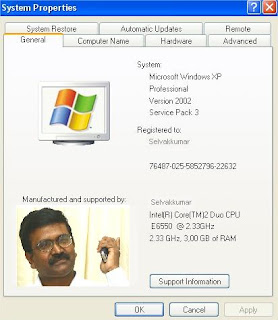
Open Note Pad
Type the following lines as instructed.
- [General]
- Manufacturer=Your Name Here
- [Support Information]
- Line1=Your Name Here
- Line2=Your Address Here
- Line3=Your Email Address Here
Step 2
Use Paint Or visit picresize.com
Change your photo to 180 x 120 pixels
Save your photo as "oemlogo.bmp"
Save or copy in 'C:\Windows\System32" folder
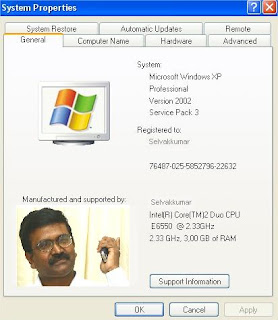
Monday, May 25, 2009
How to remove videos from favourites in YouTube?
You can do it in 3 steps
Similar steps will remove videos from your playlists by clicking the"Playlists" link.
- Sign in to your YouTube account and click the link "Account" (top right corner of the page).
- Under the "My Videos" section, click the "Favourites" link
- Check the box next to the video you want to remove and click the "Remove Video" button.
Similar steps will remove videos from your playlists by clicking the"Playlists" link.
Can I split a PDF file?
Why not? You can split and merge as well.
Do you want to split 100 pages of single PDF file into 10 separate parts (Split)?
OR
Do you want to add 10 PDF files into one PDF file (Merge)?
Click here to download and PdfMerge Application. It's easy and effective.
Do you want to split 100 pages of single PDF file into 10 separate parts (Split)?
OR
Do you want to add 10 PDF files into one PDF file (Merge)?
Click here to download and PdfMerge Application. It's easy and effective.
How can I learn typing?
You have many wonderful website, where you can learn typing, jusy by playing. I'm listing top 3 websites, I like. It's fun & learn. Enjoy
Sunday, May 3, 2009
Trick to chat with multiple accounts in GTalk
Create a Desk top short cut for GTalk
Right click on the GTalk short cut
Click properties
Click Apply and OK.
That's it! Now you can use GTalk with multiple accounts.
Sunday, April 12, 2009
Suggest me an online tool to convert 'gif' image to 'jpg'
Visit http://www.zamzar.com/
In two clicks you can convert files from one format to another
It gives variety of convertion options like . . .
In two clicks you can convert files from one format to another
It gives variety of convertion options like . . .
- Image formats
- Document formats
- Audio formats
- Video formats
- Other formats like (zip, cab etc,.)
Can I insert 'Photos' in Gmail? (Without using attachment link)
Friday, March 20, 2009
How to Remove AUTORUN.INF virus manually?
Using simple DOS commands we can easily remove Autorun.inf Virus (It spreads thru USB devices like, pen drives)
Boot your system in Safe Mode Command Prompt.
To confirm the Autorun.inf infection
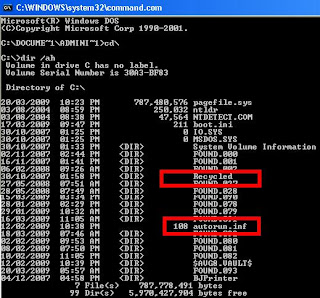
To remove the infection.
Boot your system in Safe Mode Command Prompt.
To confirm the Autorun.inf infection
- Type CD \ - This takes you to the root directory of drive C
- Type DIR /AH - To Display all hidden.
If you find a file: AUTORUN.INF, it confirms the infection of the virus.
If you find a folder :RECYCLED, it also confirms the infection.
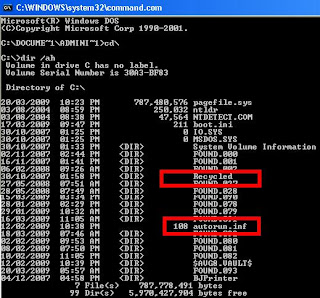
To remove the infection.
- ATTRIB -H -R -S C:\AUTORUN.INF - unhides the hidden file autorun.inf
- DEL C:\AUTORUN.INF
- Repeat these steps to other drives also.
Labels:
autorun,
autorun.inf,
trouble shoot,
usb,
virus
AUTORUN.INF virus. Is it in my system? How to check?
- Start ->Run->(Type)Command
- Type CD\ in drive C to go the root directory
- Type DIR /AH and press ENTER key.
If you could see "AUTORUN.INF file" and "Recycled folder", then your computer is infected.
How to check it's in my USB?
Try the same steps to your USB drive and check if your USB stick contains the Recycled folder and AUTORUN.INF file. If it does then your USB is really infected.
Labels:
autorun,
autorun.inf,
trouble shoot,
usb,
virus
How to start my computer in "Safe Mode"?
Switch off and Switch on your computer
Press F8 before you get windows logo.
Press F8 before you get windows logo.
Tuesday, February 17, 2009
Script Time out error in Fire Fox : How to fix this?
Sometimes, especially on large pages that use lots of Javascript, you may get "A script is making this page run slow" or something similar.
To fix this, you can extend the time limit:
To fix this, you can extend the time limit:
- Type about:config in the address bar and press enter.
- Scroll down until you see dom.max_script_run_time
- Double click it and type in 30 seconds (the default is 10 seconds)
- Restart Firefox
Saturday, February 7, 2009
Why I am unable to run programs from shortcuts?
Right Click on the short cut
Click Properties
Click 'General Tab'
Check the location.
It should be 'C:Documents and Settings\All Users\Desktop'
Refer the picture below
Is there anything wrong with the location?
Refer the next picture. If you find the location something like this in the picture, then copy paste it to 'C:Documents and Settings\All Users\Desktop'
The problem is because of confusion with different user accounts. Check with the user accounts for permanant solution.
Click Properties
Click 'General Tab'
Check the location.
It should be 'C:Documents and Settings\All Users\Desktop'
Refer the picture below
Is there anything wrong with the location?
Refer the next picture. If you find the location something like this in the picture, then copy paste it to 'C:Documents and Settings\All Users\Desktop'
The problem is because of confusion with different user accounts. Check with the user accounts for permanant solution.
Unable to run programs from shortcuts; Desktop shortcuts are not working
I'm sure your file associations under Windows are tampered(by virus).
Try the various links in the following website.
http://www.dougknox.com/xp/file_assoc.htm),
You may have short cuts to .exe files, .com file, .bat files, .inf files, etc. There are many options available to normalize all your shortcuts. All are free!
But please note, these are not permenant solutions.
I strongly recommend for a good anti virus and spyware check.
Try the various links in the following website.
http://www.dougknox.com/xp/file_assoc.htm),
You may have short cuts to .exe files, .com file, .bat files, .inf files, etc. There are many options available to normalize all your shortcuts. All are free!
But please note, these are not permenant solutions.
I strongly recommend for a good anti virus and spyware check.
Wednesday, January 28, 2009
Suggest me websites to send free SMS
Simple registrations required to send unlimited FREE SMS to any phone in India.
My choice is www.160by2.com.
My choice is www.160by2.com.
Monday, January 19, 2009
How to download videos from You Tube?
http://youtubedownload.altervista.org/
- From the above link, first you download and install a software called, "YouTube Downloader"
- Using "YouTube Downloader", you can download videos from YouTube Video, Google Video and Yahoo Video.
- This also has options to convert the videos to Ipod, Iphone, PSP, Cell Phone, MP3, Windows Media, and XVid.
Sunday, January 18, 2009
After installing Kaspersky antivirus I couldn't browse with IE. I suspect conflict with third party programs.How to identify?
- Start. Click Run. Type msconfig, and then click OK.
- Click the Startup tab.
- Because of the number of entries that may be listed, I suggest you find the conflicting program by using a process of elimination.
- Click to select half of the items that are listed, and then click OK.
- Restart the computer, and then test the connection.
- Continue this process until you have identified the conflicting program.
- My suggestion is to remove the unwanted program if you are not using it or configure the program so that it does not start when the computer starts.
Labels:
Browser,
ie,
Internet Explorer,
kaspersky,
trouble shoot
I coudn't browse with IE. I suspect Networking problem. How to test it?
Test your Networking issues in Safe Mode.
If you cannot connect to the Internet when the computer in safe mode, there may be a problem with the network adapter.
- Restart the computer. Press the F8 key repeatedly when the screen goes blank.
- Click Safe Mode with Networking, and press ENTER.
- If you are presented with an option to select a version of Windows, select the appropriate version, and then press ENTER.
- After the computer has started in safe mode, test your connection.
If you cannot connect to the Internet when the computer in safe mode, there may be a problem with the network adapter.
Labels:
Browser,
ie,
Internet Explorer,
network,
trouble shoot
I`m unable to access any web page using internet explorer, but I could browse with Firefox.
There could be many reasons for this. Lets check and resolve step by step.
Lets begin with winsock. I guess there may be a problem with your winsock.
METHOD - 1
==========
If you are running WINDOWS XP WITH SERVICE PACK 2 then try the following.
====
I suggest you to back up the keys before you continue. To back up the key, right-click the key and select Export. When you are prompted for a name, enter it and then save it. By default, it is saved in the My Documents folder. You can delete this file after you confirm that the system is working correctly.
METHOD - 2
==========
If you are NOT USING WINDOWS XP SERVICE PACK 2 try the following.
Please revert back with your results. So that I can think of other options.
Lets begin with winsock. I guess there may be a problem with your winsock.
METHOD - 1
==========
If you are running WINDOWS XP WITH SERVICE PACK 2 then try the following.
- Click Start. Click Run. Type netsh winsock reset, and then click OK.
- When the command prompt flashes, restart the computer.
====
I suggest you to back up the keys before you continue. To back up the key, right-click the key and select Export. When you are prompted for a name, enter it and then save it. By default, it is saved in the My Documents folder. You can delete this file after you confirm that the system is working correctly.
METHOD - 2
==========
If you are NOT USING WINDOWS XP SERVICE PACK 2 try the following.
- Click Start. Click Run. Type regedit, and then click OK.
- In Registry Editor, locate the following keys:
HKEY_LOCAL_MACHINE\System\CurrentControlSet\Services\Winsock
HKEY_LOCAL_MACHINE\System\CurrentControlSet\Services\Winsock2 - Right-click each key, and then click Delete.
- When you are prompted to confirm the deletion, click Yes.
- Restart the computer.
Please revert back with your results. So that I can think of other options.
Friday, January 16, 2009
Why google is denied to access by kaspersky? How to solve it?
- There is a problem with the update of KIS 2009 8.0.0.357
- this can be fixed by updating to the latest version of the software.
- Remove your current version in add/remove programmes, when prompted save ONLY your activation data.
- Click this link to download the latest version : http://www.kaspersky.co.uk/kis_latest_ve...
- Install the latest version.
- Restart your system
- once your machine has powered up, you will be told “licence is already installed” and prompted to carry on through the wizard.
- Complete the wizard, restart and update, and try google again.
My computer starts only in Safe Mode. How to boot normally?
- From the safemode desktop, click Start-> Run. The Run window appears.
- Then type msconfig and click OK. The System Configuration Utility appears.
- In the General tab, click Selective Startup radio button.
- Uncheck all options except "Load System Services" & "Use Original BOOT.INI".
- Verify the following should be in an unchecked state, Process SYSTEM.INI File, Process WIN.INI File & Load startup items
- Click Apply->Close
- Click Yes to restart the computer.
- Now your computer will boot up in normal mode. A message box will appear. But don't worry about it, but don't forget to put a check in the box "Do not show me this message again" and click the "OK" button.

Thursday, January 8, 2009
Do you know the short cut keys to set In and Out points in Adobe Premiere?
Setting In and Out points in Adobe Premiere (for all versions)
| Use these shortcuts in the Monitor, Timeline, or Clip windows. | |
| RESULT | ACTION |
| Set In point at edit line | I, E, or Ctrl + Alt + UpArrow |
| Set Out point at edit line | O, R, or Ctrl + Alt + DownArrow, |
| Clear In point | D |
| Clear Out point | F |
| Clear both In and Out points | G |
| Go to Clip In point | Ctrl + UpArrow |
| Go to Clip Out point | Ctrl + DownArrow |
| Go to Timeline In point | Q |
| Go to Timeline Out point | W |
Labels:
adobe,
non linear edit,
premiere,
short cut keys
Wednesday, January 7, 2009
"Youtube is banned you fool, The administrators didn't write this program guess who did??", I get this message, whenever I tried to enter youtube.com.
 You are getting this message and prevented from entering into www.youtube.com, because of a "USB Worm". The worm spreads through USB devices like pen drive. So be careful when you use USB devices in public places like internet cafes.
You are getting this message and prevented from entering into www.youtube.com, because of a "USB Worm". The worm spreads through USB devices like pen drive. So be careful when you use USB devices in public places like internet cafes.You can find this worm inside a folder called Heap41a
By removing this folder you can remove the USB Worm and start using Firefox again.
But this is a hidden folder in C drive. So you can't see it.
So follow the steps to enter into the folder and remove the worm.
Delete C:\Heap41a folder.
Steps to Delete C:\Heap41a folder and remove USB Worm.
- Open Windows Explorer
Type C:\Heap41a ( in address bar ) and press enter.
( To unhide the hidden folder Heap41a). - Click and download AutoHotkey.INI (a file to remove the worm) to Heap41a folder.
- Go to Heap41a folder.
- Double click a file called svchost.exe to execute.
- A message box will appear. Press Ok
- Go to C: dirve (using My Computer or thru Windows Explorer)
- Delete C:\Heap41a folder.
Labels:
Browser,
trouble shoot,
virus,
worm,
youtube
Saturday, January 3, 2009
"I DNT HATE MOZILLA BUT USE IE OR ELSE" - I could not open Firefox, I get only this message. How to stop it?
 You are getting this message and prevented from using Firefox, because of a "USB Worm". The worm spreads through USB devices like pen drive. So be careful when you use USB devices in public places like internet cafes.
You are getting this message and prevented from using Firefox, because of a "USB Worm". The worm spreads through USB devices like pen drive. So be careful when you use USB devices in public places like internet cafes.You can find this worm inside a folder called Heap41a
By removing this folder you can remove the USB Worm and start using Firefox again.
But this is a hidden folder in C drive. So you can't see it.
So follow the steps to enter into the folder and remove the worm.
Delete C:\Heap41a folder.
Steps to Delete C:\Heap41a folder and remove USB Worm.
- Open Windows Explorer
Type C:\Heap41a ( in address bar ) and press enter.
( To unhide the hidden folder Heap41a). - Click and download AutoHotkey.INI (a file to remove the worm) to Heap41a folder.
- Go to Heap41a folder.
- Double click a file called svchost.exe to execute.
- A message box will appear. Press Ok
- Go to C: dirve (using My Computer or thru Windows Explorer)
- Delete C:\Heap41a folder.
Labels:
Browser,
firefox,
trouble shoot,
virus,
worm
Sir, I am Suresh Kumar, suggest me some online tutorials to learn HTML and Javascript
Hi Suresh,
I appreciate your interest. Check the links below for Javascript and HTML tutorials.
Javascript tutorials
http://www.w3schools.com/JS/
http://www.webteacher.com/
Advanced Javascript tutorials
http://www.wdvl.com/Authoring/
http://www.webmonkey.com/
HTML tutorials
http://www.w3schools.com/html/
http://www.echoecho.com/html.
I appreciate your interest. Check the links below for Javascript and HTML tutorials.
Javascript tutorials
http://www.w3schools.com/JS/
http://www.webteacher.com/
Advanced Javascript tutorials
http://www.wdvl.com/Authoring/
http://www.webmonkey.com/
HTML tutorials
http://www.w3schools.com/html/
http://www.echoecho.com/html.
Labels:
html,
javascript,
on-line tutorial,
script,
website
Friday, January 2, 2009
No clicks, No short cuts. Commands for GMail!
 Are you using GMail?
Are you using GMail?Then I have some interesting commands for you.
No Click, No short cut Keys! Just simple commands!
Type the following commands in search mail box.
- To see the inbox
in:inbox - To see the starred messages
in:starred - To see all chat conversations
in:chats - To see all sent mails
in:sent - To see the list of drafts
in:drafts - To see all blocked spam mails
in:spam - To see what is inside the bin
in:bin - To view all mails (from inbox, sent mails, spam mails & drafts)
in:all mail
Subscribe to:
Posts (Atom)